Tech Tutorials
Services Blog Management
The All Services blog database is a comprehensive filter-equipped list of all the activities that AAASD clients can sign up for, whether those signups are happening online or via an admin.
The basic steps in Squarespace are:
Open the All Services blog page from the Pages menu.
Duplicate the Template post.
Change the title, in-line post content, and/or button link.
Open the post settings, and adjust the URL, categories, and publication date. Do not add photos to the settings area of the Services posts*––only add those to the in-line area where the template has a photo of Michele.
* One possible exception: you may want to add a photo to the “Social” tab in the settings if you’re planning to promote that event or service on social media. That will give you an actual custom thumbnail in your social media link. The best dimensions for a social media thumbnail are 1200x640 pixels, or Squarespace will automatically crop any image you put there.
Admin Notes:
If you need to remove a service from your offerings, you have several options.
If the removal is permanent, you can just delete the post. Click the 3 dots to access the settings for that post, and select “Delete.”
If the removal is temporary, you have two options:
In the post settings pop-up, navigate to the Options tab, click Status, select “Draft,” and save. When you’re ready to display it again, you can switch it back to “Published.”
Leave the post live so that people know the service is still going to be offered. You may put a note at the top of the post telling site visitors that it will return at a certain point, but that isn’t totally necessary. This option is better for SEO, and Breely’s settings will automatically prevent people from enrolling in services that are not offered on those dates in Breely.
Watch these videos for a quick refresher on how to manage posts on this blog. >>
Updates Blog Posting
The Updates blog database (which is different in subject and style from the Services blog database) houses several kinds of content:
Annual reports
Media Mentions
Events
News & Announcements
The basic steps in Squarespace are:
Open the blog page from the Pages menu.
Duplicate a recent post in the same category of the new post.
Change the title, in-line post content, and/or button link.
Open the post settings, and adjust the excerpt, URL, categories, and publication date.
Watch these videos for a quick refresher on how to add posts to this blog. >>
Adding and Removing Classes and Appointment Types: An Overview
Adding New Offerings
There are 3 Basic Steps to adding a new event type that shows up on both the website’s “Services” blog AND the public Breely booking calendar:
Create the Event Type in Breely and offer the correct event dates.
In Event Types (on the left navigation bar in Breely): Start by duplicating a similar event type within the same category. Change all the details–check everything in the editor and follow the patterns, but change the details.
—> Example of a pattern to follow: always list the provider in the description where indicated because these appear in the reminder emails and are the only place where that name appears in client notifications.Once you have created and saved the Event Type, go back into the editor and scroll all the way down to the “Add Class” button. Add the dates and times for the class, being careful to ALWAYS SELECT THE CORRECT ROOM where the event is going to take place.
Once the dates are all added, click SAVE at the bottom of the event type edit screen.
If the event type is an appointment for admin booking only, you can skip this offer dates step and just add the dates as you go.
Add the new event type to the public booking form in Breely.
In the left navigation bar of Breely, go to Forms > Public // Class Booking by Date. Click the 3 dots and select Edit.
Click the Class Booking block with the little calendar display up top. When the sidebar pops out on the right, click into the “Show Event Types” field.
Check the box beside your new Event Type so it will sync to the public booking calendar on the website.
SAVE.
Add the new event type to the All Services database in Squarespace.
Follow the tutorial videos above to create your “blog” post for the new offering.


